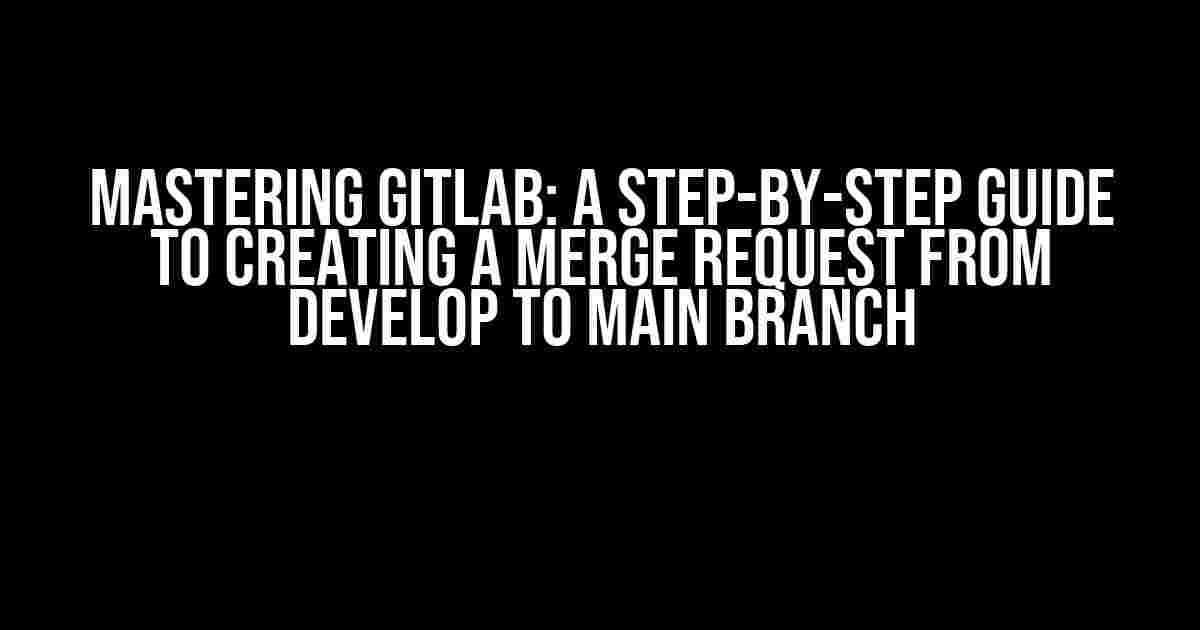Are you tired of struggling with Gitlab’s merge request process? Do you find yourself stuck between the develop and main branches, unsure of how to successfully merge your changes? Fear not, dear developer, for this comprehensive guide is here to walk you through the process of creating a Gitlab merge request from develop to main branch with ease and confidence!
- Before We Begin: Understanding the Basics
- Step 1: Ensure You’re on the Correct Branch
- Step 2: Make Your Changes and Commit Them
- Step 3: Push Your Changes to Gitlab
- Step 4: Create a New Merge Request
- Step 5: Review and Approve the Merge Request
- Troubleshooting Common Issues
- Best Practices for Merge Requests
- Conclusion
Before We Begin: Understanding the Basics
Before diving into the nitty-gritty of creating a merge request, let’s cover some essential Gitlab concepts:
- Branches: In Gitlab, branches are used to separate different versions of your codebase. The two main branches we’ll be working with are
developandmain. - Commit: A commit is a snapshot of your code changes. You can think of it as a “save point” in your coding journey.
- Merge Request: A merge request is a way to propose changes from one branch to another. In our case, we want to merge changes from
developtomain.
Step 1: Ensure You’re on the Correct Branch
Before creating a merge request, make sure you’re on the develop branch. You can check your current branch by running the following command in your terminal:
git branchIf you’re not on the develop branch, switch to it using:
git checkout developStep 2: Make Your Changes and Commit Them
Now it’s time to make your desired changes to the codebase. This could be fixing a bug, adding a new feature, or refactoring existing code. Once you’ve made your changes, commit them using:
git add .git commit -m "Your commit message here"Step 3: Push Your Changes to Gitlab
Push your committed changes to Gitlab using:
git push origin developThis will update the develop branch on your Gitlab repository.
Step 4: Create a New Merge Request
Log in to your Gitlab account and navigate to your repository. Click on the “Merge requests” tab and then on the “New merge request” button.
In the “New merge request” page, select the following options:
- Source branch:
develop - Target branch:
main - Title: A brief description of your changes (e.g., “Added new feature for user authentication”)
- Description: A detailed explanation of your changes (optional)
Step 5: Review and Approve the Merge Request
Once you’ve created the merge request, it’s time to review and approve it. You can assign the merge request to a colleague or manager for review. They can then approve or reject the request based on your code changes.
If approved, the merge request will be automatically merged into the main branch.
Troubleshooting Common Issues
Sometimes, errors can occur during the merge request process. Here are some common issues and their solutions:
| Error | Solution |
|---|---|
| Conflicts between branches | Resolve conflicts by editing the conflicting files, committing the changes, and then pushing them to Gitlab. |
| Failed merge request | Check the merge request’s error message for details. Common issues include incorrect branch selection or unresolved conflicts. |
| Missing permissions | Ensure you have the necessary permissions to create merge requests and push changes to the repository. |
Best Practices for Merge Requests
To ensure a smooth merge request process, follow these best practices:
- Keep commits small and focused: Avoid large commits with multiple changes. Instead, break them down into smaller, more manageable commits.
- Write clear and concise commit messages: Use descriptive commit messages that explain the changes made.
- Test your changes thoroughly: Verify that your changes do not break existing functionality.
- Use meaningful branch names: Use descriptive branch names that indicate the purpose of the branch (e.g.,
feature/new-login-system). - Communicate with your team: Inform your team about your changes and merge requests to ensure everyone is on the same page.
Conclusion
And that’s it! With these steps and best practices, you should be able to create a successful merge request from the develop to main branch in Gitlab. Remember to stay organized, communicate with your team, and test your changes thoroughly. Happy coding!
By following this guide, you’ll be well on your way to mastering Gitlab’s merge request process. Don’t forget to bookmark this article for future reference and share it with your colleagues to improve your team’s development workflow.
Frequently Asked Questions
Get ready to demystify the process of creating a merge request from develop to main branch in Gitlab!
What is the purpose of creating a merge request from develop to main branch in Gitlab?
The primary purpose of creating a merge request from develop to main branch in Gitlab is to review and validate the changes made in the develop branch before merging them into the main branch, ensuring that only thoroughly tested and approved code reaches production.
How do I create a merge request from develop to main branch in Gitlab?
To create a merge request, navigate to your Gitlab repository, click on the “Merge Requests” tab, and then click the “New merge request” button. Select the develop branch as the source branch and the main branch as the target branch, add a descriptive title and description, and assign reviewers as needed.
What happens when I submit a merge request from develop to main branch in Gitlab?
When you submit a merge request, Gitlab creates a new merge request that is visible to all repository collaborators. The request is then reviewed by the assigned reviewers, who can comment, approve, or reject the request. Once approved, the changes can be merged into the main branch.
Can I cancel a merge request from develop to main branch in Gitlab?
Yes, you can cancel a merge request at any time before it is merged into the main branch. To do so, navigate to the merge request, click the “Edit” button, and then click “Cancel merge request” at the bottom of the page.
What are the benefits of creating a merge request from develop to main branch in Gitlab?
Creating a merge request from develop to main branch in Gitlab ensures code quality, reduces errors, and promotes collaboration among team members. It also provides a clear audit trail and allows for easy tracking of changes made to the codebase.